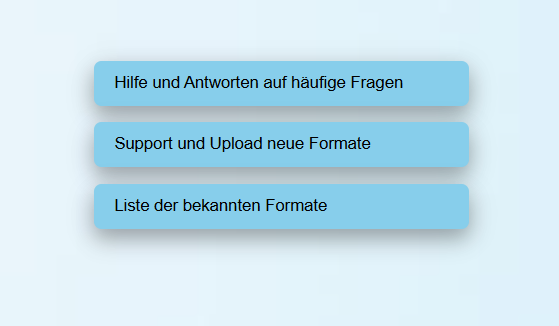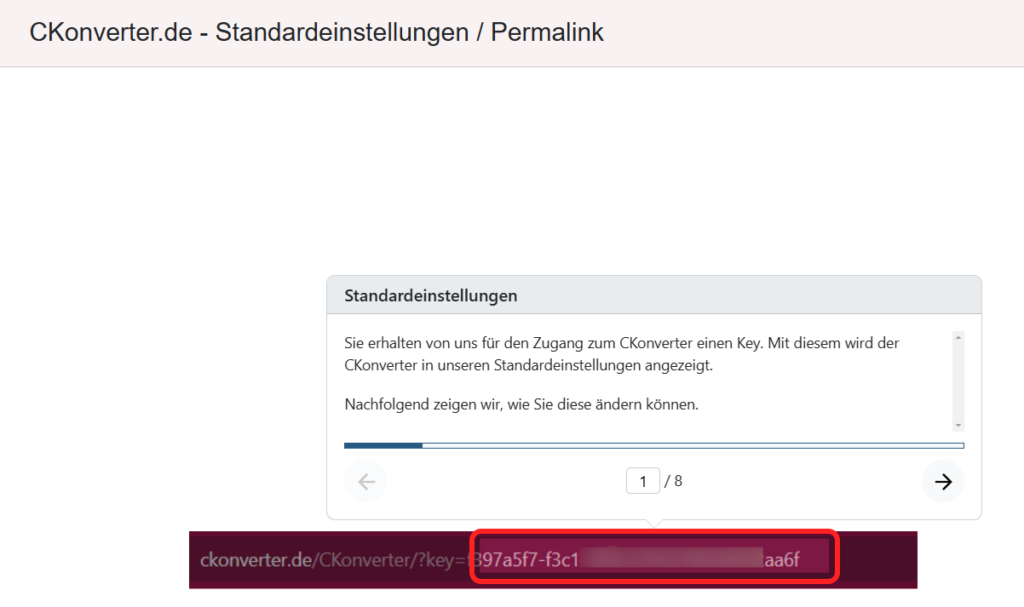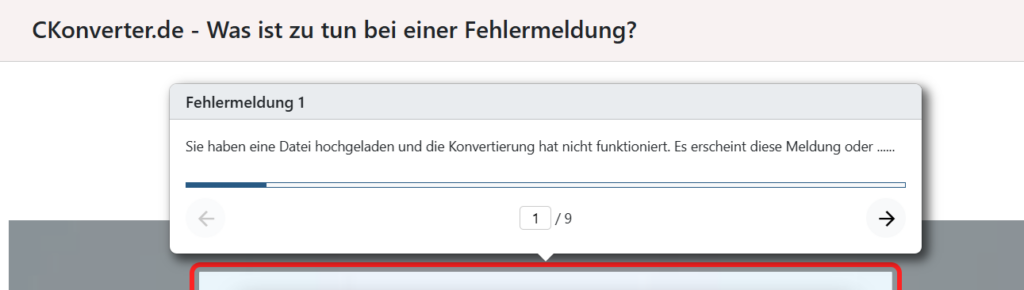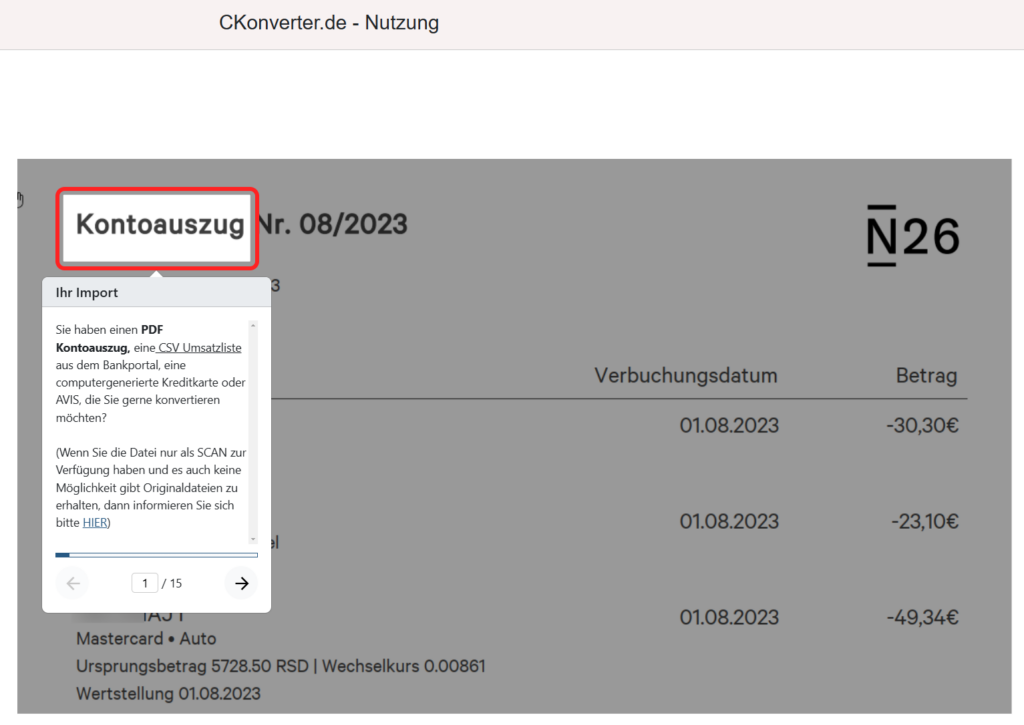CKonverter (7)
You can see the result of the conversion below the input fields.
1. "Input file" >> Here you can see the name of the file you have uploaded
2. "IBAN" >> The IBAN that was used for the conversion is displayed here. Often the IBAN can be read out and then it is the real IBAN of the account. If no IBAN can be read out, we create the file with a fictitious IBAN.
You always have the option of entering your own IBAN in the IBAN input field at the top.
3. "Initial balance read out" >> The initial balance read out is shown here. Behind it, if all data could be read out correctly, you will see the same stock in green as the calculated stock.
4. "Starting balance entered" >> Most output formats require a starting balance. If no opening balance can be read out, you must enter a balance in the "Starting balance / Opening balance" field.
5. " Sum of turnover" >> The totals check is displayed in this field. This should be green.
6. "Final stock read out" >> The final stock read out is listed here.
7. "Period bookings" >>> The period is specified here so that you can check the period for which you have entered transactions. The period is also important for the calculation.
8. "Number of bookings" >> This field serves as an additional control field and shows you how many bookings have been converted.
9. "Output file" >> The format into which the file was converted and the name with which you can find it in the download directory is specified here.
Please watch our video for a brief explanation of the information.
(you can access our main page here: https://ckonverter.de/ )
Target format: "DATEV AVIS booking batch"
Wenn Sie eine einfache AVIS Datei eines Lieferanten oder Kunden vorliegen haben, in der viele einzelne Rechnungen erfasst sind, dann erstellen wir Ihnen dafür gerne einen CKonverter.
You can then convert this via the target format "DATEV posting batch AVIS". The following entries must be made:
- Consultant number
Please enter your DATEV consultant number here. - Clearing account
The AVIS invoices are recorded via a clearing account, the collective payment to the bank then balances the clearing account with the direct posting to the clearing account.
Please enter your clearing account here. - Creditor / Debtor
The invoices are posted against the corresponding creditor/debtor. The corresponding account must be specified here. - Early payment discount - account
If the AVIS contains early payment discount postings, please enter an early payment discount account here. It is important that this is an automatic account, as we currently do not enter any tax keys in the mask.
Some transaction files do not contain an IBAN for the account holder or contain a foreign IBAN. As the converted file must contain a German or Austrian IBAN for the import (in DATEV), we have provided two options:
(you can access our main page here: https://ckonverter.de/ )
- If the client has a German IBAN, enter the client's IBAN in the "IBAN" field. Drag and drop it from the master data or enter it manually.
- You use one of our "Standard IBANs", which you can select from the pull-down menu in the IBAN field. The first IBAN from the pull-down menu is automatically used if you do not enter anything in the IBAN field. >>> DE91 100 800 00 00 12345678
TIP: If you use the converter for the bank on a monthly basis, it has proven to be a good idea to use the standard IBAN, as it is faster and fewer errors occur.
Simply create a bank with the above IBAN in the accounting program and use it to import the data.
If you use several banks with a "standard" IBAN for one client, please always select these using the drop-down field.
Before converting, you can enter the client number, the client name or another character string for identification in the ‘Client name or number’ field.
(you can access our main page here: https://ckonverter.de/ )
Advantages:
- Your output file can thus be easily assigned to the corresponding mandate / customer.
- Your monthly invoice shows which costs have been incurred for which client/customer.
- If you select a download location for all converted files, you can specify the file to be downloaded in the bank master data with ‘Client number*’ or ‘Customer name*’. This means you never need to change the file location in Datev REWE again. Datev will automatically find the correct missing transactions in the files with ‘client number* or “customer name*”.
Many banks write texts in their account statements that describe the banking transaction, e.g. credit transfer, direct debit, real-time transfer......
After conversion, these texts are usually at the beginning of the note to payee. As DATEV limits the text in the posting to 60 characters and the lines in the purpose of use in the learning file are therefore "bloated" with words that cannot be searched for in a meaningful way, we delete these texts.
If you do not want this deletion, please enter "No" in the "Remove standard texts" selection field.
(you can access our main page here: https://ckonverter.de/ )
The MT940 and camt.053 export formats require a starting balance.
(you can access our main page here: https://ckonverter.de/ )
This can often be read out. If this is not possible (you will see the message here after you have uploaded your file for conversion for the first time), please enter the starting balance manually.
If you do not enter anything and no balance can be read out, the opening balance is set to 0.00 euros.
When entering, please enter two decimal places after the decimal point.
The automatic target format of our converter is a MT940 file.
(you can access our main page here: https://ckonverter.de/ )
If you require a different output format, please select the required output format via the "Target format" pull-down menu.
CKonverter - Error messages (1)
CKonverter - Hilfen durch Klick Tutorials (3)
Im unserem CKonverter ist das Zielformat mit MT940 vorgegeben, genauso, wie die Löschung von „Bankstandardtexten“. Wenn Sie eine andere Standardeinstellung wie z.B. ein anderes Zielformat vorgeben möchten, dann können Sie dies wie im nachfolgenden Klick – Tutorial dargestellt einstellen:
Obwohl wir mittlerweile über 300 CKonverter anbieten können, gibt es natürlich auch neue Formate oder Änderungen, die zu einer Fehlermeldung bei der CKonvertierung führen. Wenn Sie diese Meldung sehen,
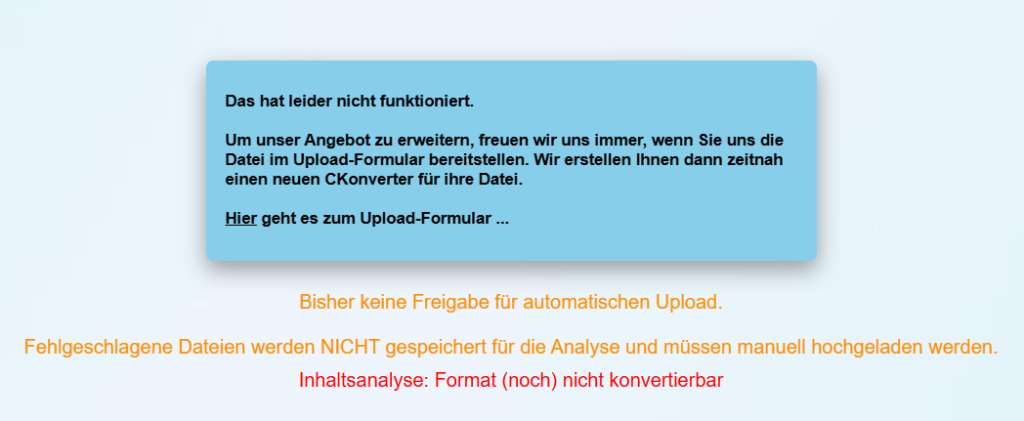
dann verfahren Sie bitte, wie in dem nachfolgende Klick – Tutorial beschrieben:
Im nachfolgenden Klick-Tutorial haben wir dargestellt, wie die Nutzung des CKonverters abläuft. Von den ersten Überlegungen bis zur Konvertierung ihrer Datei. Was ist zu tun, wenn die CKonvertierung fehlschlägt? Wie ist der ideale Ablauf für DATEV Nutzer:
Wir empfehlen den Link an jeden Mitarbeiter, jede Mitarbeiterin, die den CKonverter nutzt, weiterzuleiten.
https://scribehow.com/shared/Wie_funktioniert_der_CKonverter__SFK2Pl_tR3yqhbNF7kAutg?referrer=documents
CKonverter - implement in the office (2)
DATEV, for example, has been able to import bank data into its financial accounting system since 1996. Connecting banks to cloud applications has been common practice for many years.
(you can access our main page here: https://ckonverter.de/ )
The automatic import of bank data and the partially automatic account assignment of imported sales saves a lot of time and provides better quality data.
Depending on the client structure, 90 - 98% of banks and credit cards can be automated in DATEV firms. Credit cards often cannot be imported as a bank. Some banks cannot be accessed by DATEV or retroactive sales transactions cannot be accessed.
This is where our converter comes into play and offers options for the remaining 2-10%!!!
In order to further optimise the processes in the law firm, we recommend the following procedure:
- Distribute responsibility. Appoint one or two employees as "financial accounting - bank officers" who then take over the following points.
- Determination of an ACTUAL state in the office (see also here https://ckonverter.de/ufaq/ist-stand-analyse-bankanbindung/).
- Analysis of the current status and determination of how the remaining banks and credit cards are to be imported.
- Definition of the target. By when should which banks and credit cards have been created and imported for the first time?
- Training of employees and sensitization for the topic (Every bank or credit card with more than 10 bookings / month can be imported more effectively than manually recorded !!!)
- Ongoing control
The individual employees can best assess their financial accountany and therefore we recommend distributing a questionnaire to the employees, with which the current status of the bank connection can be analyzed. (You can access our main page here: https://ckonverter.de/ )
A questionnaire could be structured as follows, for example:
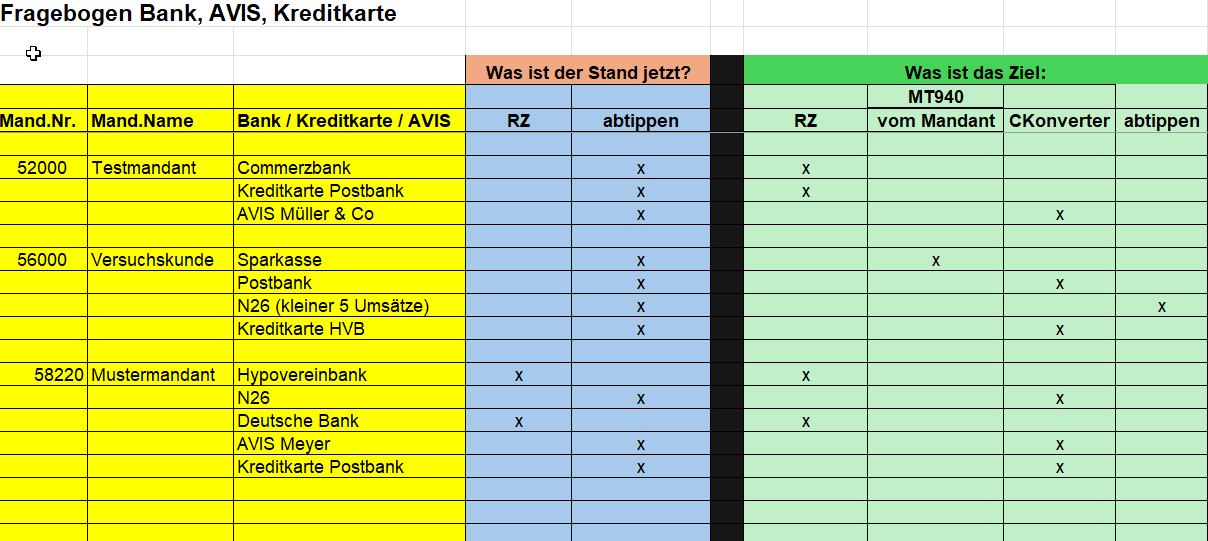
CKonverter - Zielformat (2)
MT940 und camt.053 sind standardisierte Bankformate, die in andere Anwendungen übernommen werden können. D.h., in dem Moment in dem Sie Bankdaten in eine Finanzbuchhaltung, in ein anderes Bankprogramm oder in eine Spezialsoftware übernehmen wollen, können Sie dieses Standardformat nutzen.
Als INPUT können Sie bei uns jede PDF oder CSV Datei aus einem Bankportal mit Ihren Kontoumsätzen nutzen. Auch für weit über 300 PDF Exporte aus Bankportalen, Umsatzlisten oder Kontoauszüge, haben wir bereits Konverter erstellt, so dass Sie diese auch als INPUT nutzen können.
DATEV accounting problem solutions (4)
Please first check whether the bank details in the converted file are identical to the bank details in the accounting program.
(you can access our main page here: https://ckonverter.de/ )
The bank details used are specified in the name of the converted file. Compare the IBAN listed there with the IBAN in the master data of the accounting program.
If we cannot find the client bank details in the bank during the conversion, we will use fictitious bank details. Please create your bank with these bank details or enter a different IBAN in the converter.
For DATEV users:
If the import into DATEV Accounting still fails, please check your entry under "Settings bank account transactions" - "Source account transactions". Have you selected "program not listed" and "MT940 SWIFT" under file format?
Banks change their formats from time to time. Sometimes the file is converted, but a date is not recognized correctly, for example. In this case, Datev issues a message when checking via the "Check input" button in the "Bank account turnover settings" window. (you can access our main page here: https://ckonverter.de/ )
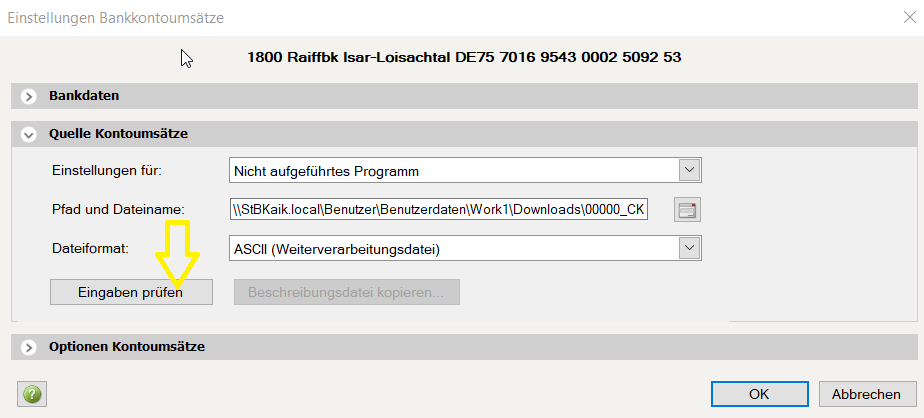
an error message.
For a quick remedy, you can open the converted file (please perform a conversion in "DATEV Bankformat" format) and look in the column and field of the error message to see if there is an unusual value. Sometimes it is just a date that has been incorrectly recognized.
You are in Datev Accounting and receive the following message ( #REW20119 ) when you call up the menu item "Bank account transactions", although you have created a bank in the master data:
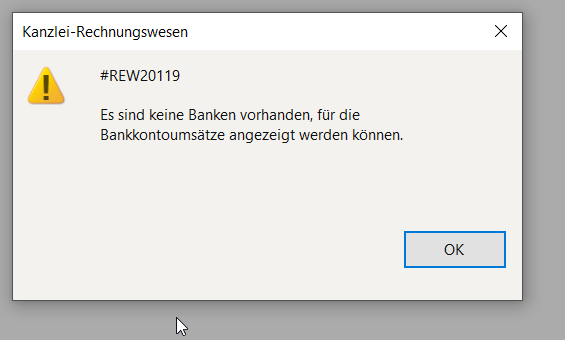
Please open the bank in the master data and go to the "Additional accounting data WJ" tab. The entries are probably missing here.
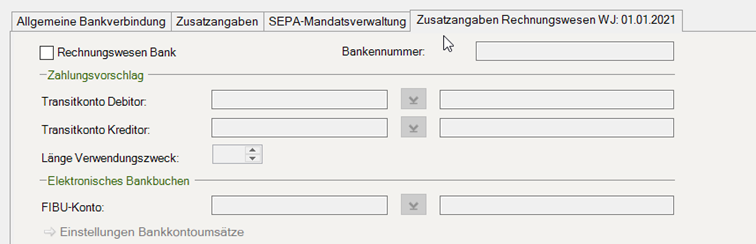
Search term:
No banks available for which bank account transactions can be displayed.
(you can access our main page here: https://ckonverter.de/ )
Constellation:
You have a bank statement or a sales list showing sales for several years.
(you can access our main page here: https://ckonverter.de/ )
Problem:
Turnovers in an MT940 file sometimes do not contain year data or the financial accounting programmes ignore them.
Wenn Sie eine MT940 Bankdatei mit Umsätzen mehrerer Jahre in DATEV einspielen, dann prüfen Sie bitte genau die Daten die in DATEV eingespielt werden. Es kann sein, dass ALLE Umsätze in einem Jahr eingespielt werden.
Our solution:
If the sales have all been imported in one year, then convert your file again with the target format ‘DATEV bank import’.
This export should contain the year details and can then be imported into DATEV. Further information can be found here: https://ckonverter.de/ufaq/einspielen-in-datev-rewe/ . If the year details are not included here either, you will have to edit the CSV file manually.
If you use other software, you can edit the ‘DATEV - Bank Format’ file and then convert it to an MT940 file in our C converter.
To do this, copy the converted CSV file that our CKonverter has saved in your download folder after the C conversion to the DATEV bank format. You now have the same file twice.
Open the original and delete all bookings from the second year. Then save as ‘CSV (delimiter separated)’. Now please open the copy and delete all bookings of the first year and also save as CSV. Then please convert both files into an MT940 file in our C-Converter and then import them into your software.
Kreditkarten, Banken, AVIS (2)
Your client has sent you an AVIS message explaining a collective payment. This is available to you in a CSV format or a digitally created PDF format (no scan) (you can access our main page here: https://ckonverter.de/ )
With our converter you can convert this file into a DATEV booking batch and then easily import it into your accounting software.
Before conversion, you can specify the creditor, a early payment discount account and a clearing account so that the clearing account is balanced with the payment and the creditor is posted with the individual postings.
If you need to address different creditors, we recommend importing as a fictitious bank via the DATEV bank import and account assignment via the learning files.
We already have a number of AVIS formats on offer. However, these are often individual exports, which means that new converters usually have to be created.
N26 creates a PDF document in which the account statement for the main account and all Spaces - with and without IBAN - are output one after the other.
During the conversion, if you select DATEV Bankformat, we create a file in which the main account with IBAN and all Spaces with IBAN are output one after the other. Spaces without IBAN are ignored. (You can access our main page here: https://ckonverter.de/ )
DATEV can read the file for all IBANs.
Please create the banks in DATEV with the IBANs you want to import and read in the data from the converted file.
If the Spaces without IBAN have to be included in the balance sheet, please post the transfers and credits directly against a bank account and not, as usual, against cash transit.
If you perform the export in MT940 format, you will receive an MT940 file with the first IBAN on the account statement. All other accounts with IBANs are not taken into account.
Schritt für Schritt Anleitungen (6)
CKonverter.de is a browser-based application. You can call it up each time in the browser or integrate it into the DATEV workstation.
(you can access our main page here: https://ckonverter.de/ )
To integrate, please proceed as follows:
Please scroll down in the DATEV workstation on the left under "Our office".
At the bottom you will find "Current information "***.
Please click on the right mouse button in the menu item area. The following pull-down menu will then appear:
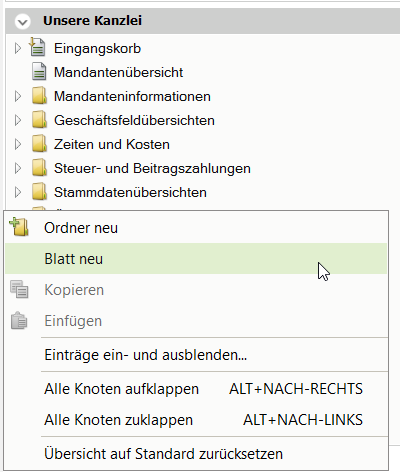
Please click on "New sheet" and the following window will appear:
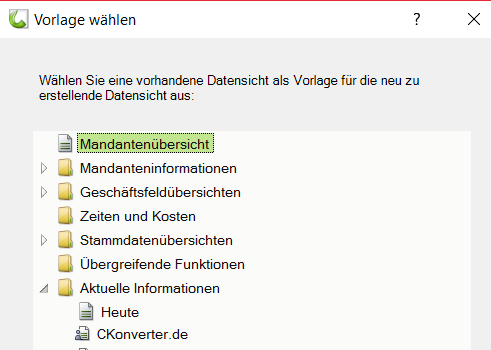
Now set to "Today" at the bottom and confirm with OK.
Now a new sheet is inserted under "Current information" with the name "Copy of today". Please rename this to "Ckonvcerter.de" by clicking on the right mouse button and selecting "rename".
Double-click on this sheet and then close all windows specified by DATEV in the window by clicking on the X in the top right-hand corner.
Then click on "+Insert content" and select "internet - Browser".
Make the window large. You will now see the browser with the Datev page.
Then click on the wrench at the top right, "Browser settings"
and copy in the web address you have been given.
If you click again on the wrench at the top right, you can also display the navigation.
Finally, please click on the tab with the name "Ckonverter.de" at the top and open the menu with the right mouse button. Now check "Select this worksheet at startup".
*** If you do not see "Current information" in your overview, please open the menu with the right mouse button in the "Our office" area and display the item via "Show and hide entries".
Create the bank details in the master data / bank.
To import the converted file, the bank details must first be created in the master data. (You can access our main page here: https://ckonverter.de/ )
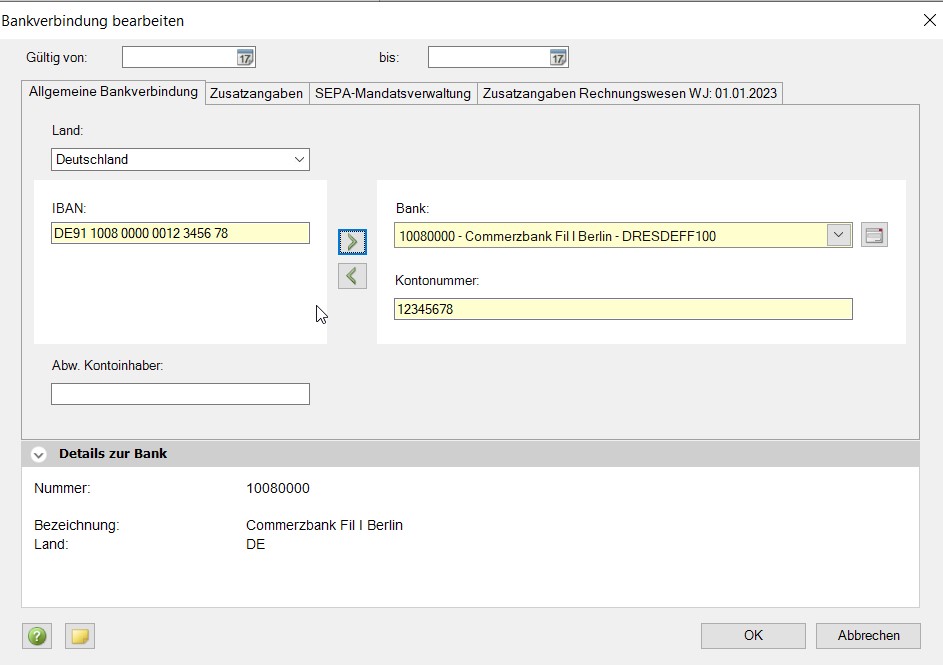
Entering the additional information Accounting
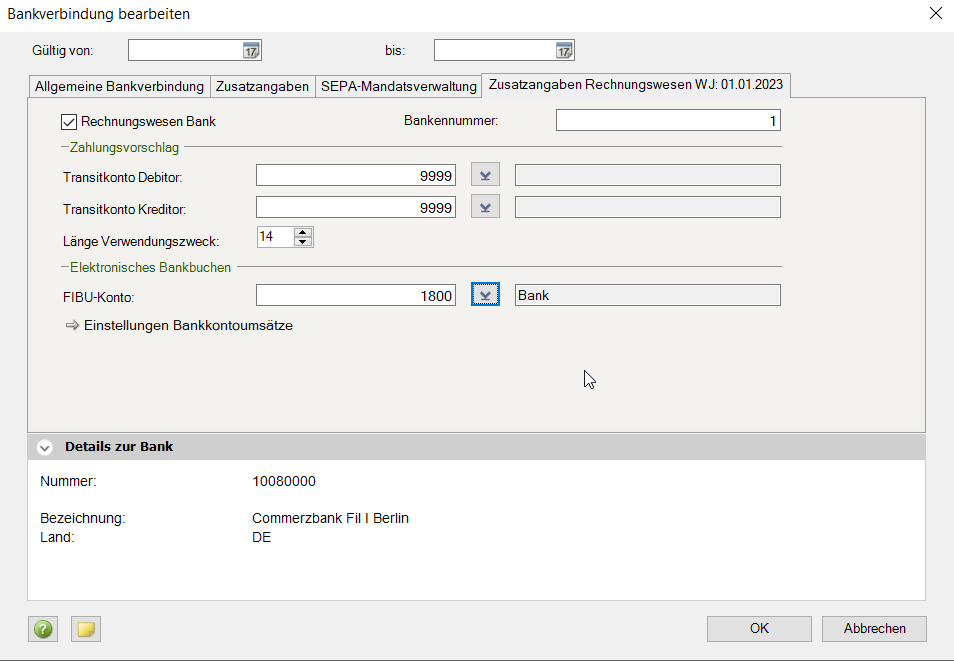
Selecting the bank file
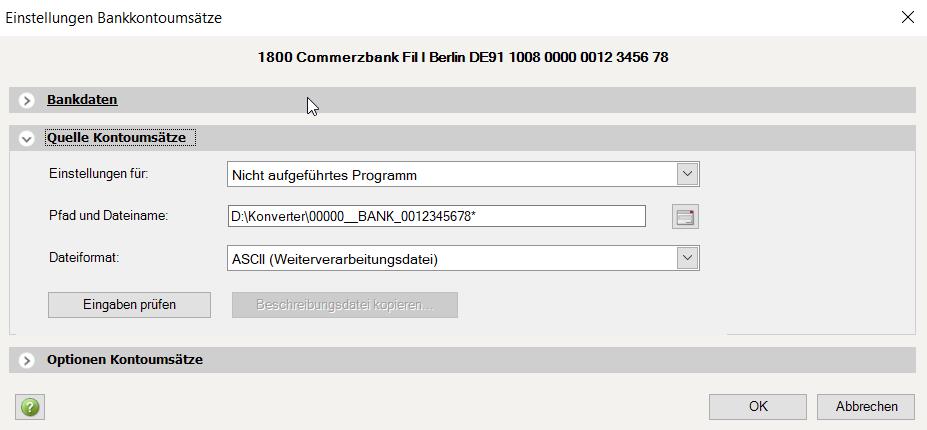
The file must be selected once here. The settings for the DATEV bank format can be found in the settings above.
When selecting the often more useful MT940 format, please select "Swift" under File format.
TIP
The import file always starts with the client number (if this was entered in the mask) or 00000_BANK and then the account number.
It is therefore possible to set an asterisk afterwards so that the file does not always have to be reselected in subsequent months.
Options Account turnover
We recommend entering the account balance at the beginning. This way you can always see the current account balance in the bank account transactions. This is otherwise not included in the bank file.
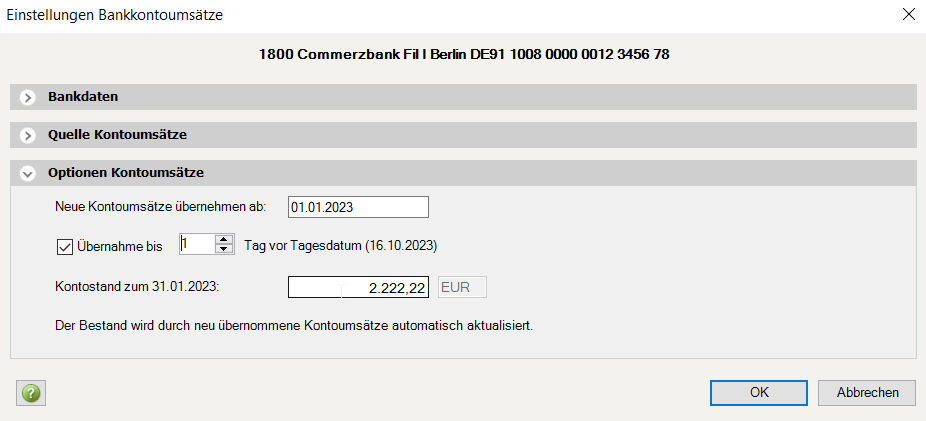
Bank account turnover
In DATEV accounting you can now see the imported data in the bank account turnover.
To do this, we recommend showing the "Bank account turnover" item in the "Accounting" overview on the left. These can also be found under "Evaluations / Financial accounting".
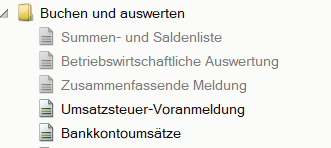
You can import new account transactions after opening the window with F5 or the context menu via the right mouse button
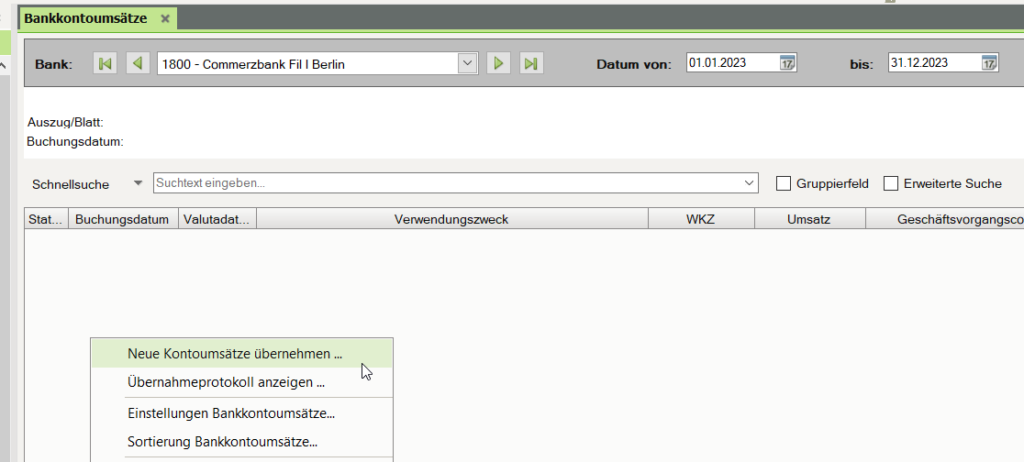
In the "Bank account turnover" window, you can select which data is imported and which columns are filled. If you select the first transaction of a day, you can see the respective account balance.
The data can be deleted here at any time and restored as often as required.
Initial import of bank data
In the " Book receipts" window, click on "Edit booking proposals" to open the following window:
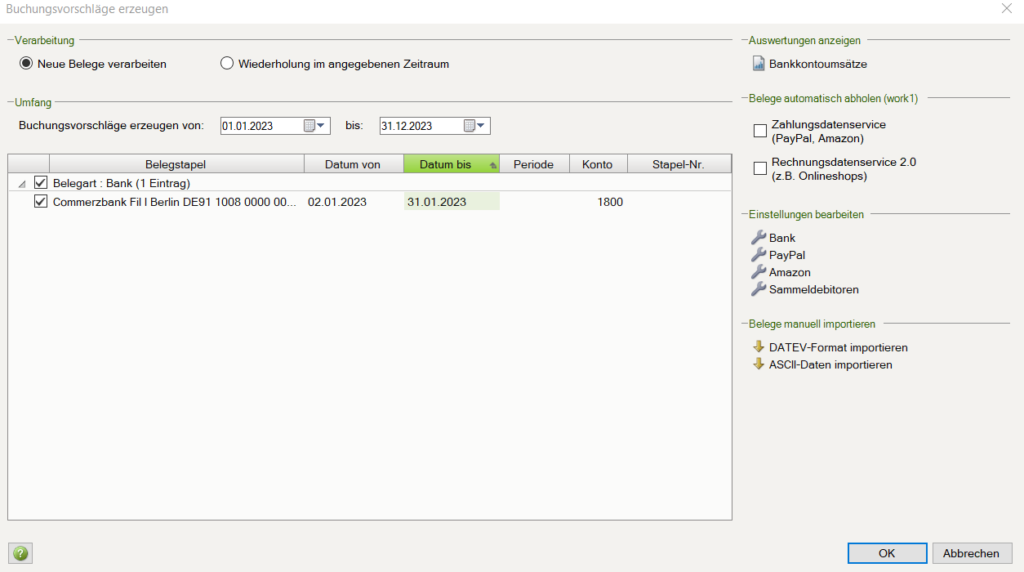
The bank to be imported is now listed and can be imported.

When importing for the first time, please clarify which text you would like to use as the booking text. This can be clarified by trial and error.
To do this, import the data several times in succession and change the settings each time under "Edit settings / Bank".
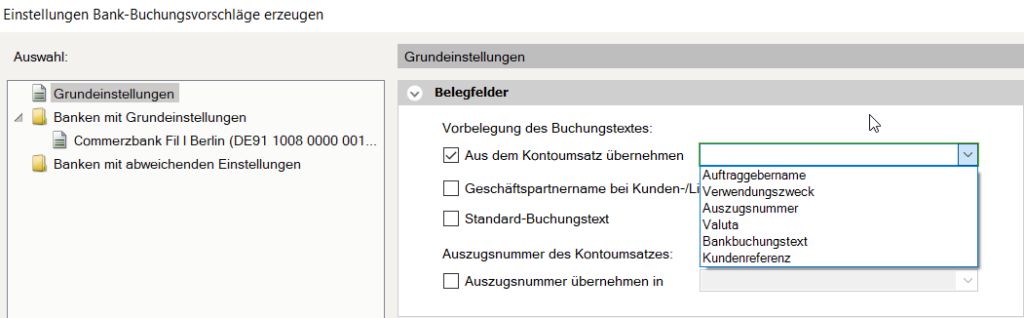
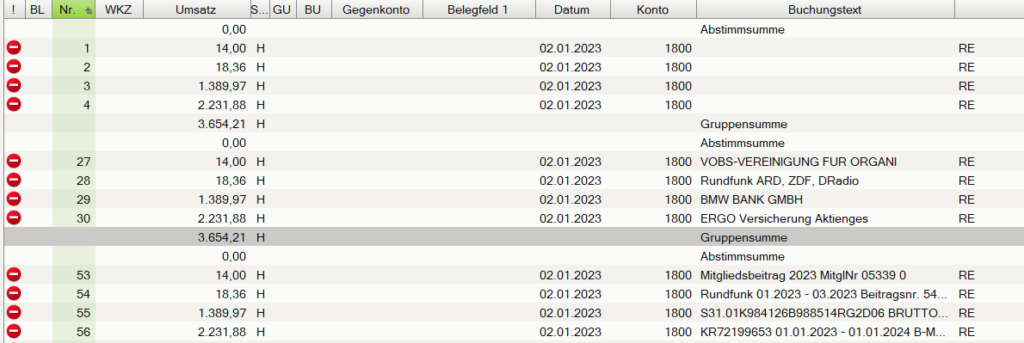
In this case, you can decide whether the bookings are to be transferred without the booking text, with the ordering party or with the first 60 characters from the purpose.
A word about the data
The data in the banks' export files varies from bank to bank.
The data is often only provided in one column.
During conversion, we analyze the data and try to fill in the important columns, such as ordering party and IBAN. We delete standard texts (bank transfer, direct debit...) that extend the purpose but cannot be used for learning files from the text.
As a rule, the following data is imported via the converter:

It is important to create "clean" learning file entries in order to continue working with the bank data in a meaningful way. The motto here is "less is more". Please set only one check mark for the learning files and work with * in the purpose as a placeholder.
Wenn Sie einen Kontoauszug mit Fremdwährung über den CKonverter in eine MT940 Datei konvertieren möchten und ihn die Kontobewegungen danach in DATEV einspielen möchten, dann gehen Sie bitte wie folgt vor:
1. drag the file into the C converter and clarify the following:
a) With which IBAN should the MT940 file be created? DATEV can only handle DE and AT IBANs. You must therefore select a fictitious IBAN. We suggest this under IBAN.
b) Check the opening balance. If this is missing, please enter the correct AB.
2. if you have not already done so, create the bank in DATEV and select the correct account currency for the account in Master data | G/L account | Chart of accounts in DATEV.
3. before importing the file into DATEV, please also select the correct account currency in the bank data under "Bank account turnover settings".
You can find our main page here: https://ckonverter.de/
MT940 is a standardized bank format that all accounting systems can import.
Mit unserem Konverter können Sie ihre CSV oder PDF Kontoauszüge, die Sie aus Ihrem Bankportal exportiert haben, in eine MT940 Datei umwandeln und in ihr Rechnungswesenprogramm importieren.
(you can access our main page here: https://ckonverter.de/.
Tax consultants can find our prices here: https://ckonverter.de/preise/ .
Other entrepreneurs and interested parties can request an individual price via the contact form if they have to convert bank statements once. )
In addition, you can also convert your PDF account statements or sales lists into CSV files for further evaluations or convert MT940 files into CSV files.
The following questions must be clarified before you drag the file into the converter:
- Is the client number to be entered? Possibly important for billing and identification of the
converted file.
- Does the bank statement to be converted contain the IBAN? If not, please enter the IBAN in the field
Enter IBAN (entry optional - if IBAN is not in the file and no entry is made, a fictitious replacement IBAN is generated
and used.)
- Starting balance: Can our converter take the starting balance from the account statement? If not, enter
the starting balance manually. (No entry for credit card)
To clarify questions 2 (IBAN) and 3 (starting balance), we recommend dragging the file into the dropdown field as a test and checking whether the data is listed.
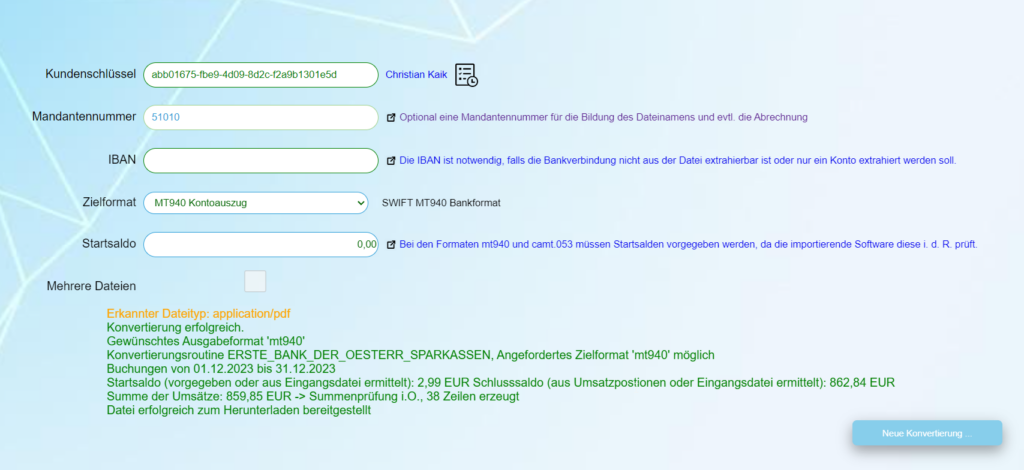
You can now see the start and end balance in the messages at the bottom. Please compare it with your bank statement. If no IBAN is recognized, our "fictitious IBAN" will be used. You can enter this in DATEV.
For DATEV users:
In DATEV Accounting, please create a bank with the corresponding IBAN in the bank account turnover settings.
Please select "Not listed program" as the source of account transactions and "MT940" as the file format. Then check the file with "Check entries".
You can find more DATEV information in the other step-by-step instructions.
If you import the data in DATEV bank format, we recommend checking the imported bank data as follows.
(you can access our main page here: https://ckonverter.de/ )
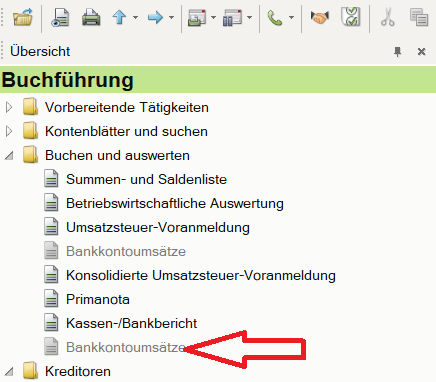
To do this, open the Bank account transactions sheet. At the top right you will find the "Bank account turnover settings" item. Open this window and select the "Bank account transactions options" item.
Here you can see when the account transactions are imported and what the initial balance is. If you import the bank on January 1st or a new import, please enter the account balance here.
Now you can import the bank data and check the final balance (see top right) if you are on the last recorded turnover.
The account balance is of course updated in the following months so that you only ever have to check the last transaction.
WWW - General (3)
Converting CSV files to the MT940 format is an important step for many companies that want to efficiently integrate their bank transactions into accounting systems. The MT940 standard is a widely used banking format that is supported by most accounting systems.
The service CKonverter offers a specialized solution for the conversion of CSV account statements into the MT940 format.
The main target group for the solutions are currently tax consultancy firms, but other customers can also make use of this service. For a concrete offer, please contact us via our contact form.
Here are some important aspects and services that CKonverter offers:
- Versatile conversion options:CKonverter enables the conversion of various file formats such as CSV, PDF (original documents, no scans), TXT and Excel to MT940. This ensures that a conversion is possible regardless of the original format of the account statements.
- Special functions for DATEV:CKonverter offers specific instructions and support for DATEV users. For example, in order to import MT940 files into DATEV, certain settings must be made in DATEV. CKonverter ensures that the converted files meet the requirements of DATEV and provides detailed step-by-step instructions for the integration.
- Individual Converters: CKonverter offers individual converters for specific needs and recurring formats. This is particularly useful if the same file formats have to be processed regularly by clients. Individual solutions can save time and costs and increase efficiency.
With these comprehensive services, CKonverter ensures that companies can efficiently and securely convert their bank transaction data into MT940 format for seamless integration into their accounting systems. Using these tools and services not only saves time, but also increases the accuracy and efficiency of accounting processes.
There are many programmes on the net that create MT940 files. MT940 as a standardised format can be created as a csv or txt file. The extension of the file is arbitrary. CKonverter.de creates MT940 files with the extension .mt940. Starmoney with the extension .sta and the Sparkasse a text file with the extension .txt.
Our CConverter can of course also convert these files back into CSV so that the content can be further processed as CSV. Of course, we cannot convert CSV to STA (Starmoney MT940), as our extension is .mt940, as written above.
Manchmal fordern Steuerberater .sta Dateien an, da Sie nicht wissen, was dahintersteht. Hier können Sie natürlich unsere einfach umbenennen.
For more information and specific instructions, you can visit the website of CKonverter .
Our company offers a state-of-the-art MT940 converter that enables you to process your bank statements efficiently and reliably. On the website CKonverter you will find comprehensive information on our converter services, which are specially designed to optimize your accounting processes.
Versatile converter solutions
Our MT940 converter enables the conversion of CSV and PDF bank statements into the MT940 format, which is supported by most accounting systems. This process is particularly useful for companies that want to standardize their transaction data and import it into their financial accounting system.
CSV to MT940:
With our converter, you can easily convert CSV files exported from your bank portal into MT940 files. All relevant transaction information, such as account numbers, amounts and transaction descriptions, are transferred to the standardized MT940 format. This makes importing into common accounting systems such as DATEV much easier.
PDF to MT940:
In addition to CSV conversion, we also offer the option of converting PDF bank statements into MT940 format. It is important that these PDF files are original documents and not scans to ensure accurate data transfer. Our converter extracts the necessary information from the PDF files and creates an MT940 file that contains all the necessary details for your accounting.
Back conversion: MT940 to CSV
In addition to converting CSV and PDF to MT940, we also offer the option of converting MT940 files to CSV files. This is particularly useful if you need transaction data for analysis or other applications outside of accounting software. Our converters ensure that all relevant information is transferred to CSV format without data loss or errors.
Simple integration into DATEV
For DATEV users, we offer specific instructions and support to ensure that the converted files can be imported without any problems. Our converters are designed to make the import process as smooth as possible. This includes detailed step-by-step instructions on how to make the settings in DATEV to import the MT940 files correctly.
Conclusion
With our MT940 converter, we offer you a powerful and flexible solution to efficiently manage your bank transaction data. Whether you want to convert CSV or PDF files to MT940 or convert MT940 files to CSV, our service provides you with the necessary support and technology to optimize your accounting processes. Visit CKonverter for further information and detailed instructions.
By using our converter solutions, you not only save time and resources, but also improve the accuracy and efficiency of your accounting processes. Let us help you manage your financial data easily and reliably.
Our company offers you an advanced solution for converting bank statements and sales lists from PDF files into MT940 format. This service is aimed at companies and tax consulting firms that want to make their accounting processes more efficient. They want to import their bank data into their financial accounting or read PDFs to analyze their financial data.
On the website of CKonverter you will find detailed information on our services, which are specially tailored to your needs.
Overview of services
Our MT940 converter enables the conversion of PDF files exported directly from bank portals into the standardized MT940 format. This also includes CSV files and other formats such as TXT and Excel. The MT940 standard is supported by most accounting systems and makes it much easier to import transaction data.
PDF to MT940:
With our converter, you can easily convert PDF account statements and sales lists that are not scans into MT940 files. These files contain all the necessary information to seamlessly integrate the data into your accounting systems. Our converters ensure that all relevant details such as account numbers, amounts and transaction descriptions are transferred correctly.
CSV to MT940:
In addition to PDF files, we also support the conversion of CSV files. These files can be exported directly from your bank portal and converted into MT940 format. This makes it easier to process and integrate the data into your financial accounting.
Back conversion: MT940 to CSV
Our service also offers the option of converting MT940 files into CSV files. This is particularly useful if you need transaction data for analysis or other applications outside of accounting software. Back-conversion ensures that all relevant information is transferred to CSV format without data loss or errors.
Target groups
Our services are primarily aimed at tax consulting firms and companies that regularly have to process large volumes of bank transaction data. By using our converters, you can significantly reduce manual effort and increase the efficiency of your accounting processes.
Tax consultancy firms:
For tax consultants, we offer specialized solutions that make everyday work much easier. With our converters, you no longer have to enter bank statements, AVIS or credit card statements manually. This not only saves time, but also reduces the error rate.
Companies:
Companies that regularly process bank transactions also benefit from our services. Our converters enable fast and reliable conversion of transaction data into the MT940 format, which facilitates integration into accounting systems.
Prices and other services
We offer flexible price structures tailored to the needs of different customers. Detailed pricing information can be found on our website under the "Prices" section. For individual prices, if you only need to convert a few years once, please enquire using the contact form.
We also offer individual converter solutions that are specially tailored to your requirements. If our standard converters do not convert your files or do not convert them correctly, we will promptly create a customized converter for you.
Conclusion
Our MT940 converter offers a comprehensive solution for the efficient and reliable processing of bank statements and sales lists. Visit CKonverter for more information and detailed instructions. Our services save you time, increase the accuracy of your bookkeeping and allow you to concentrate on the essentials.